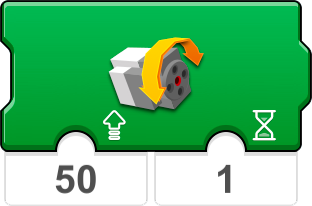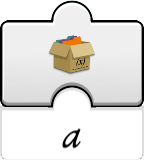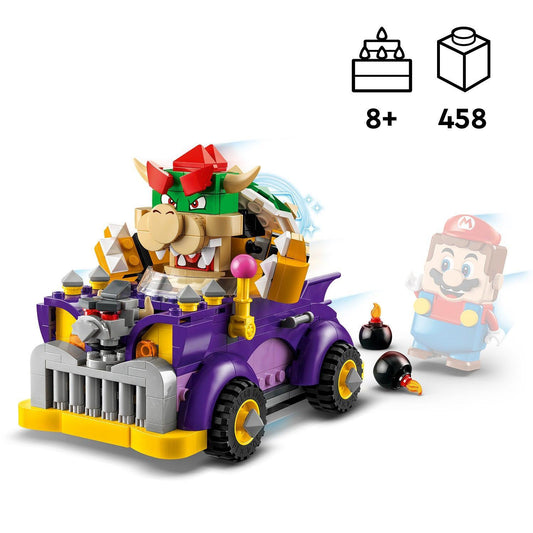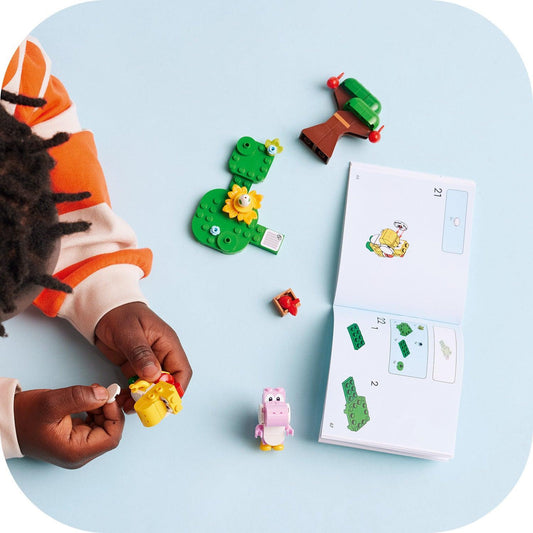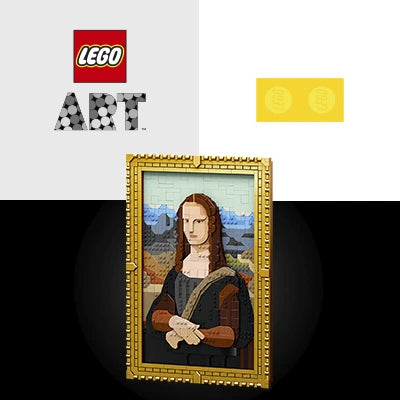LEGO Boost | 2TTOYS ✓ Official shop
About LEGO BOOST robots
Suitable for children from 7 years
Guide to LEGO® BOOST programming blocks
The LEGO® BOOST app uses a simple, easy-to-understand programming language that kids can enjoy and experiment with. It's based on an experience that every LEGO® fan will understand instinctively - stacking blocks next to each other and seeing how they fit together.
Programming blocks are available in different colors to tell you which type of block you are using. You'll see that different blocks are available when you build different models and when you try out the Creative Canvas.
Here are some examples of commonly used programming blocks. If you're not sure what a block does and it's not listed here, why not try it in the app? A big part of the fun of LEGO® BOOST is experimenting, playing and learning.
Yellow Flow Blocks
Yellow blocks help with the flow of your program. You can use them to start a program, stop a program, pause a program or even repeat actions.
|
|
This block starts your program |
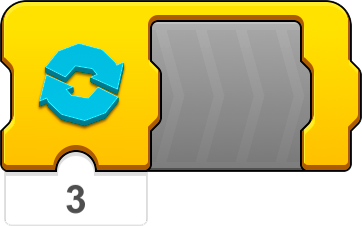 |
This block tells your model to repeat an action or sequence (and it can be repeated endlessly!) |
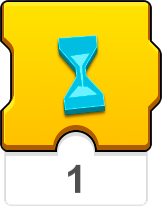 |
The hourglass tells your model to pause for a certain number of seconds |
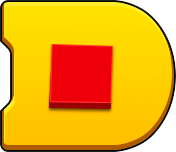 |
This block ends the program |
Orange Sensor Blocks
Orange blocks work with the color and distance sensor and the tilt sensor of the Move Hub. These blocks trigger actions when one of the sensors detects something.
|
|
Your program starts when a specific color is detected by the color and distance sensor |
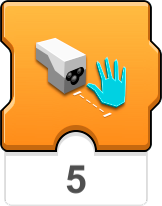 |
Your program will pause if the color and distance sensor detects an object within the specified distance |
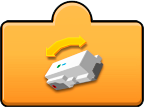 |
This block tells you the physical orientation of the Move Hub |
 |
Only for Frankie the Cat: Now you can pet Frankie. Miauw! |
Green Motor or Movement Blocks
Green blocks set your model in motion!
|
|
This block allows the external motor to run at the specified speed for a certain period of time |
 |
This block stops the motors in the Move Hub |
 |
This block ensures that the B motor (the second motor in the Move Hub) runs at a certain speed |
 |
Only for Vernie the Robot: This block makes Vernie the Robot move his head in random directions |
Purple Sound & Light Blocks
Purple blocks can play sounds through your device's speakers or change the color of the lights on the Move Hub & color and distance sensor.
|
|
This block plays a sound from the sound library |
 |
This block changes the color of the Move Hub light |
 |
For the Guitar 4000 only: use this block to make the guitar play a distorted rhythm |
 |
Only for Vernie the Robot: This block makes Vernie the Robot beatboxing |
Blue Action Blocks
Blue ones are used for more complex actions, such as making Vernie dance or having the AutoBuilder build a random 'Mini Vernie'. These blocks are all model specific, so they are not available in the Creative Canvas.
|
|
Only for Vernie the Robot: This block makes Vernie dance quickly |
|
|
Only for the Gitaar 4000: This block turns on the disco lights on the Gitaar 4000 |
 |
AutoBuilder Only: This block lets the AutoBuilder build a random "Mini Vernie". |
 |
MTR4 only: Use this block to drop the hammer from the MTR4 |
Turquoise Interaction Blocks
Use Turquoise blocks if you want to interact with your creations. Like the blue action blocks, these are all model specific, so they are not available in the Creative Canvas.
|
|
Would you like to challenge Vernie to a duel? Use this block and press the orange button on your device when Vernie's light turns green |
 |
Frankie the Cat needs his milk bottle. Use this block and give him something to drink! |
 |
Use this block and the slider on your device's screen to make scratching sounds |
 |
Use this block and move your model with the joystick on the screen of your device |
White Math Blocks
White blocks allow you to perform some complex programming operations using 'variables'. You can experiment with it once you've mastered the other blocks.
|
|
Use this block to read a local variable represented by a specified icon |
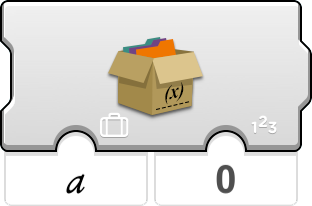 |
This block sets the local variable represented by a specified icon to an input number |
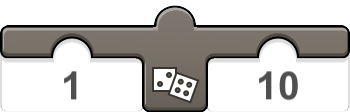 |
Use this block to choose a random number between the first and second numbers |
 |
This block checks whether the first number entered is equal to the second number |
Your child can build the LEGO robot models with motors and sensors and then bring them to life using easy-to-use, icon-based programming commands. The free LEGO BOOST tablet app contains simple step-by-step instructions for building and programming multifunctional models.
Combine the versatile LEGO® building system
with cutting-edge technology to boost your creativity with the amazing LEGO BOOST Creative Toolbox. Download the free app on your smart device and follow the step-by-step instructions to build and code each of the 5 multifunctional models.

LEGO® BOOST Destroy the Robot
Vernie from LEGO® BOOST is a talking, driving and dancing robot that is willing to do anything for you. He can detect colors, movement and distance and guard your room with his spring-loaded shooter! But don't pull his finger... even when he asks you to nicely.
Discover Vernie the Robot, a robot that moves and talks; the MTR4 (Multi-Tooled Rover 4), a rugged, versatile 'rover' with 4 different attachments, including a spring-loaded shooter; the Guitar4000, a musical instrument with sound effects and pitch changing; Frankie the Cat, an interactive pet that plays, purrs and shows his mood; or the AutoBuilder, an automatic production line that builds miniature models from LEGO bricks! Bring your creations to life using the app's intuitive, icon-based coding interface and complete a range of activities designed for each model. This set includes a play mat for use in specific activities and a LEGO BOOST poster.
VIEW ALL LEGO BOOST SETS HERE
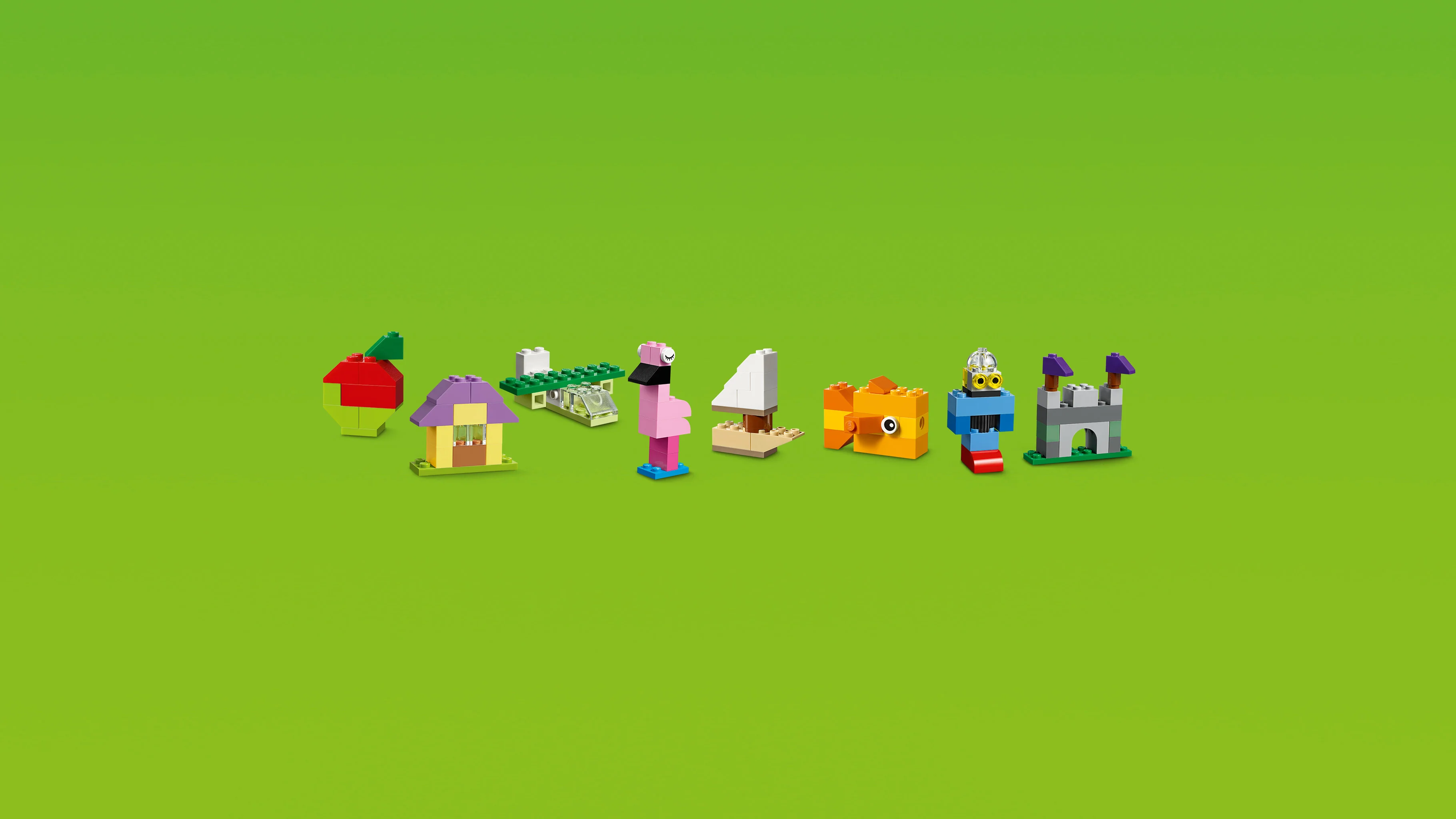
NIEUWSTE LEGO SETS
-
LEGO Mateo's Off-Road Car 71471 Dreamzzz
Regular price €8,49 EURRegular priceUnit price / per€9,99 EURSale price €8,49 EURSale -
LEGO Expansion Set: Bowser's Car 71431 Super Mario
Regular price €25,49 EURRegular priceUnit price / per€29,99 EURSale price €25,49 EURSale -
LEGO Expansion Set: Yoshi's Peculiar Forest 71428 SuperMario
Regular price €8,49 EURRegular priceUnit price / per€9,99 EURSale price €8,49 EURSale -
LEGO Space Base and Rocket Launch Pad 60434 City
Regular price €117,59 EURRegular priceUnit price / per€139,99 EURSale price €117,59 EURSale -
LEGO Modular Space Station 60433 City
Regular price €84,99 EURRegular priceUnit price / per€99,99 EURSale price €84,99 EURSale -
LEGO Interstellar Spaceship 60430 City
Regular price €16,99 EURRegular priceUnit price / per€19,99 EURSale price €16,99 EURSale -
LEGO Mining Asteroids in Space 60429 City
Regular price €16,99 EURRegular priceUnit price / per€19,99 EURSale price €16,99 EURSale -
LEGO Space Mech 60428 City
Regular price €8,49 EURRegular priceUnit price / per€9,99 EURSale price €8,49 EURSale -
LEGO Prison Island Police Station 60419 City
Regular price €83,99 EURRegular priceUnit price / per€99,99 EURSale price €83,99 EURSale -
LEGO Police Car with Laboratory 60418 City
Regular price €46,74 EURRegular priceUnit price / per€54,99 EURSale price €46,74 EURSale
VOOR JOU GESELECTEERD
-
LEGO Statue of Liberty 21042 Architecture
Regular price €84,99 EURRegular priceUnit price / per€99,99 EURSale price €84,99 EURSale -
LEGO Paris with Eiffel Tower 21044 Architecture
Regular price €42,49 EURRegular priceUnit price / per€49,99 EURSale price €42,49 EURSale -
LEGO Trafalgar Square London 21045 Architecture
Regular price €99,99 EURRegular priceUnit price / per -
LEGO The Singapore Skyline 21057 Architecture
Regular price €49,99 EURRegular priceUnit price / per€59,99 EURSale price €49,99 EURSale -
LEGO Pyramid of Giza 21058 Architecture
Regular price €118,98 EURRegular priceUnit price / per€139,99 EURSale price €118,98 EURSale -
LEGO Syndney Opera House 10234 Creator Expert
Regular price €429,99 EURRegular priceUnit price / per -
LEGO Tower Bridge from London 10214 Creator Expert (USED)
Regular price €294,99 EURRegular priceUnit price / per -
LEGO Tower Bridge from London 10214 Creator Expert
Regular price €449,99 EURRegular priceUnit price / per -
LEGO Taj Mahal India 2017 Version 10256 Creator Expert
Regular price €449,99 EURRegular priceUnit price / per -
LEGO Las Vegas Skyline 21047 Architecture
Regular price €129,99 EURRegular priceUnit price / per
Deze thema's zijn het meest geliefd
-

LEGO Technic 2023 | 2TTOYS ✓ Official shop
The latest LEGO Technic sets READ MORE >>>
-

LEGO Creator 3-in-1
There are endless play possibilities with LEGO® Creator 3in1 sets Discover the...
-

LEGO Friends
Experience friendship and adventure with LEGO Friends sets! Explore Heartlake City with...
-

LEGO Icons
Relive your childhood with LEGO Icons sets, specially designed for nostalgic adults....
-

LEGO SuperMario
Bring your favorite characters to life with LEGO® Super Mario™. From starter...
-

LEGO Minecraft
Dive into the pixelated world of LEGO Minecraft! Build your own adventures...
-

LEGO Ninjago
Discover the exciting world of LEGO Ninjago! Build and play with powerful...
-

LEGO Ideas
Discover the creativity and originality of LEGO Ideas sets! These unique sets...
-

Harry Potter
Unleash the LEGO magic of Hogwarts™ Step into the magical world of...
-

LEGO DUPLO
Experience endless fun with the LEGO DUPLO sets! Designed for young children...